If one thing has become clear since the launch of iOS 14, it is that there was a great deal of pent-up demand for home screen widgets on the iPhone. Several third-party apps have added support for widgets on the home screen in the past few months, but one app stood out from the rest: Widgetsmith.
If you’ve just unwrapped a new iPhone, Widgetsmith is one of our indispensable apps to give your device a personalized aesthetic.
Widgetsmith comes from David Smith, who is the developer behind several popular apps for Apple Watch and iPhone, including Watchsmith, Sleep ++ and Pedometer ++. The concept of Widgetsmith is to allow you to create custom and personalized widgets for the iOS 14 home screen; that’s how it works.
You can download the latest version of Widgetsmith from the App Store for free.
In the Widgetsmith app on your iPhone, there are three different widget sizes to choose from: small, medium and large. Each widget can display a variety of information and be customized with different font styles and colors, hue colors and background colors.
The process is incredibly straightforward. Just click on the “Add” button for the size of the widget you want to create and then tap on the widget to customize it.
The first decision you must make is what kind of information you want the widget to display on the home screen. Here are the data sources available on Widgetsmith:
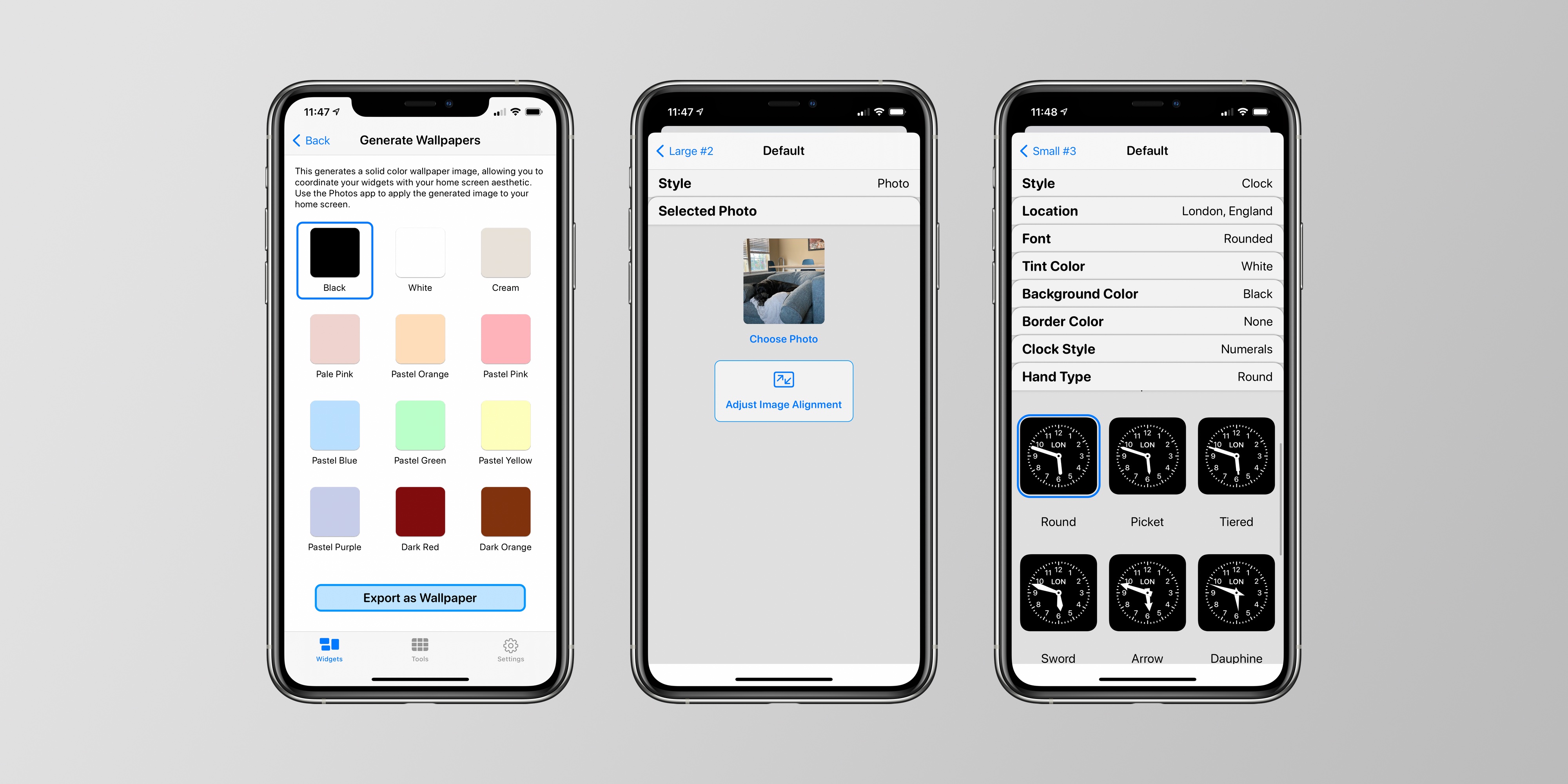
- Time
- Meeting
- Custom: Photo, Photos in album, Custom text, blank
- Calendar
- Sticky notes
- Climate
- Health and Activity
- Tides
- Astronomy
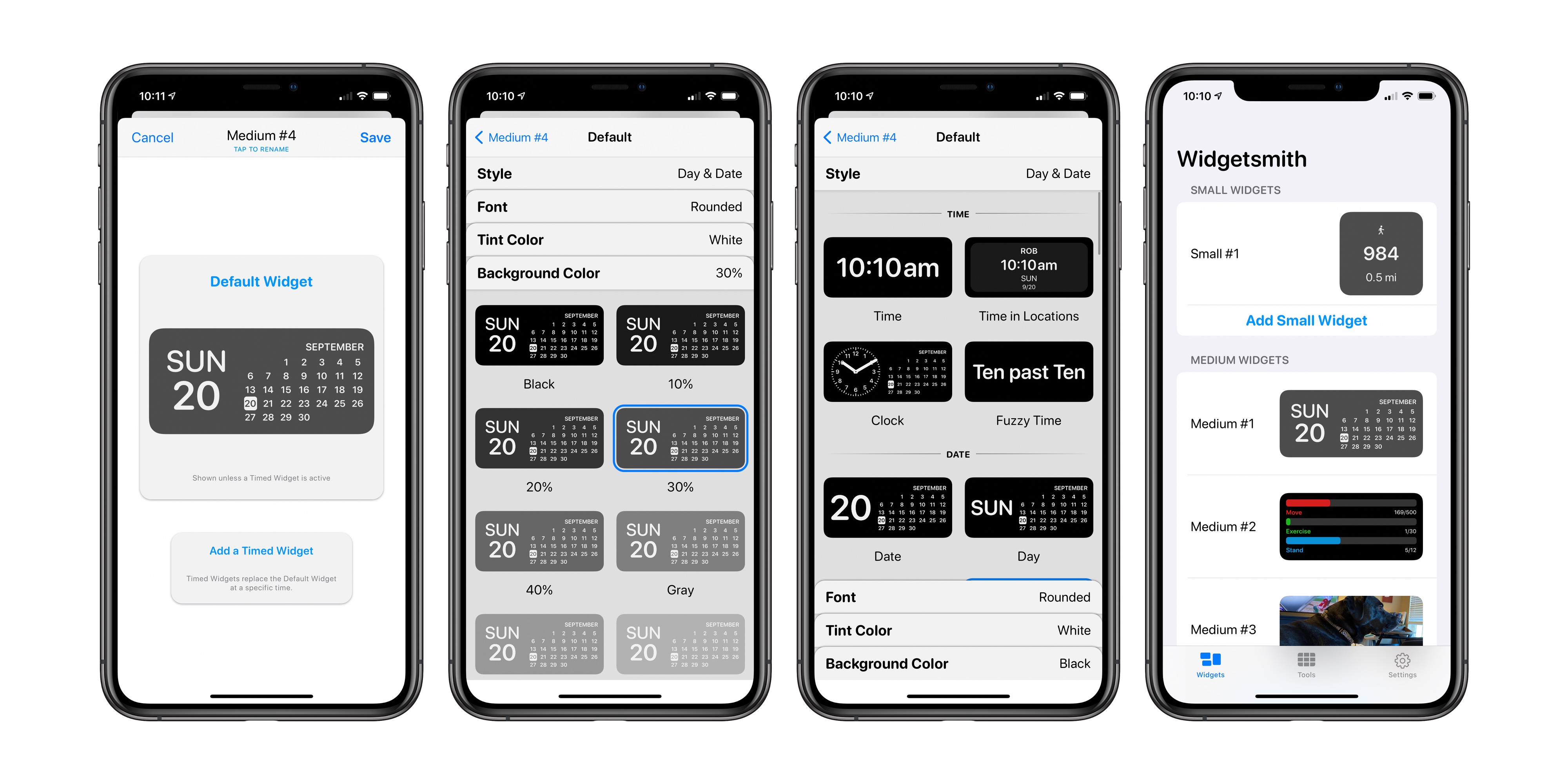
Within each type of data, there are a variety of different options for displaying any type of data you have chosen. From there, you have additional customization options, including font style, hue color and background color. The result can be as colorful and aesthetically pleasing or as rich in information as you wish.
After designing the iOS 14 home screen widget in the Widgetsmith app, you can return to the home screen, long press to full jiggle mode and touch the “+” icon in the upper left corner. Look for Widgetsmith in the list of apps and choose the size of the widget you created.
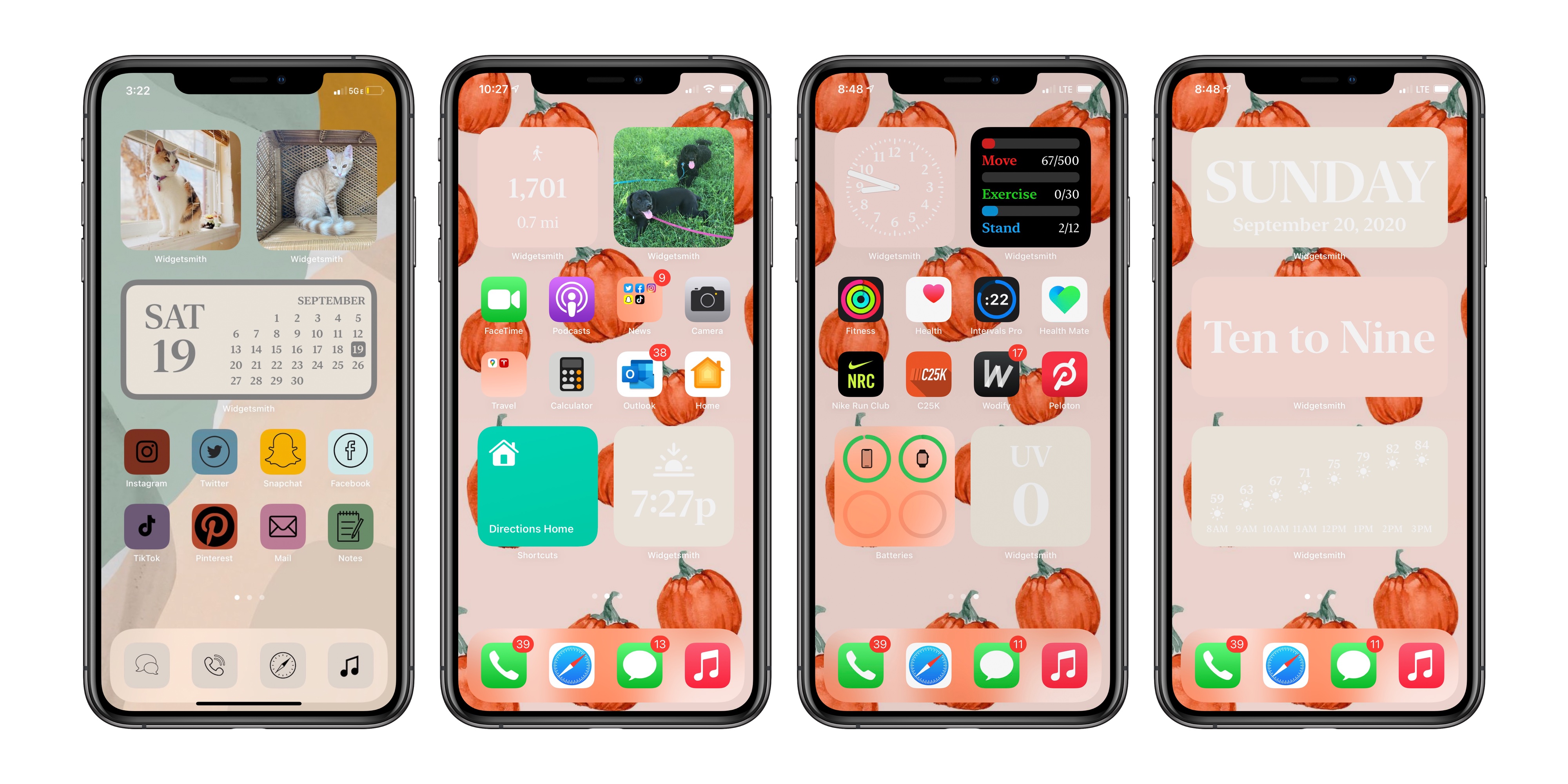
On the iOS 14 home screen, you can use as many Widgetsmith widgets as you like. After adding the Widgetsmith size to your home screen, press and hold, choose “Edit Widget” and choose the “Widget” option to choose from the various designs you have created in the Widgetsmith app. In fact, all the widgets on the iOS 14 home screen can come from Widgetsmith, if you want.
Widgetsmith also supports timed widgets, which allow you to replace the widget on the home screen at a specific time of day. For example, you can display the current date until the end of the working day, and then have Widgetsmith automatically change widgets to show what’s on your calendar for the next day.
More Widgetsmith coverage:
Going viral
Widgetsmith exploded in popularity and ran to the top of the App Store charts. The customization and personalization options in Widgetsmith have proven to be incredibly popular, which is proof not only of Widgetsmith’s power, but also of the pent-up demand for additional customization options on the iOS home screen.
The app went viral on TikTok several times, with Widgetsmith serving as the basis for TikTok tutorials on how to make your iOS 14 home screen “AF aesthetic”. In these TikTok videos, you can see how powerful Widgetsmith is and how creative iOS 14 users are with their home screen designs.
My implementation of Widgetsmith is much simpler than many of TikTok’s viral videos, but this is a great testament to the versatility of the application. Whether you are looking to create a certain “aesthetic” for the iOS 14 home screen or use it as a tool to add additional information to your home screen, it can check all the necessary boxes. Again, scheduling specific widgets based on time of day is supported.
For me, a limitation is that the iOS 14 widgets will only start the application where they were created. For example, you can use Widgetsmith’s Activity Rings widget, but it will open data in the Widgetsmith app instead of the integrated iOS Fitness app. This is a limitation of iOS 14 itself, and not specifically Widgetsmith, but it is something I hope Apple will change in the future.
Widgetsmith is a free download from the App Store, with certain features that require server costs and an in-app subscription. This same subscription can be shared with Watchsmith, which allows you to give your Apple Watch the same treatment as the iOS 14 home screen.
Have you tried Widgetsmith on the iOS 14 home screen? What are your favorite designs? Let us know in the comments!
FTC: We use affiliate links for cars that generate revenue. More.

Check out 9to5Mac on YouTube for more news from Apple:
