Did you recently get your first Chromebook, either for vacation or as a gift to improve your setup for working at home? Here are some of the best apps to use on your new Chromebook on the web, Android and Linux.
Chrome OS is quite unique because it offers more than one application “ecosystem”. The core of Chrome OS is the Google Chrome browser, which supports web apps of all varieties, as well as the thousands of Chrome extensions in the Chrome Web Store. In the past few years, Chrome OS has also gained support for Android apps from the Google Play Store, as well as full-featured Linux desktop apps for advanced users.
That being the case, the best apps to install on your new Chromebook can be found in your web browser or can be installable from the Google Play Store.
Google messages
Our first essential Chrome OS application is actually integrated into the operating system, but you need to install the corresponding application on your Android phone. With Google Messaging, you can read and reply to SMS / MMS / RCS messages through a web application. In fact, Chromebooks offer slightly better integration with Google Messages because you can receive notifications of your messages without having to keep the Google Messages window open.

To get started, make sure you’ve installed Google Messaging on your Android phone and set it as the default messaging app. Then, open the Settings app on your Chromebook. In the Connected devices section, click “set up” to connect your phone to the Chromebook, and Chrome OS will guide you through the steps.
Photopea
It is easy to underestimate the power of the modern web, but today the tasks that would normally require complete desktop applications can now be done directly in the browser. Photopea, a free Photoshop replacement, is one of the best examples of this.
Photopea can open Photoshop PSD files transparently or edit any type of image you want to play. In all honesty, Photopea is an indispensable tool in my personal arsenal of Chrome OS apps, and I find myself using it every day for various photo editing tasks.
Although Photopea is free, the application is ad-supported. If desired, ads can be removed with a Premium account – $ 9 per month or $ 40 per year – which also includes double the editing history.
Google Duo
Nowadays, it is important to stay connected with the one you love, regardless of distance. One of the best apps for video calls on Chromebooks is the Google Duo, which makes it easy to make video calls with your friends and family on Android, iOS and web browsers.
Google Duo is completely free and all calls are protected with end-to-end encryption. The Duo can also make calls to Google Home speakers and smart displays, if you need to call home when you’re on the go.
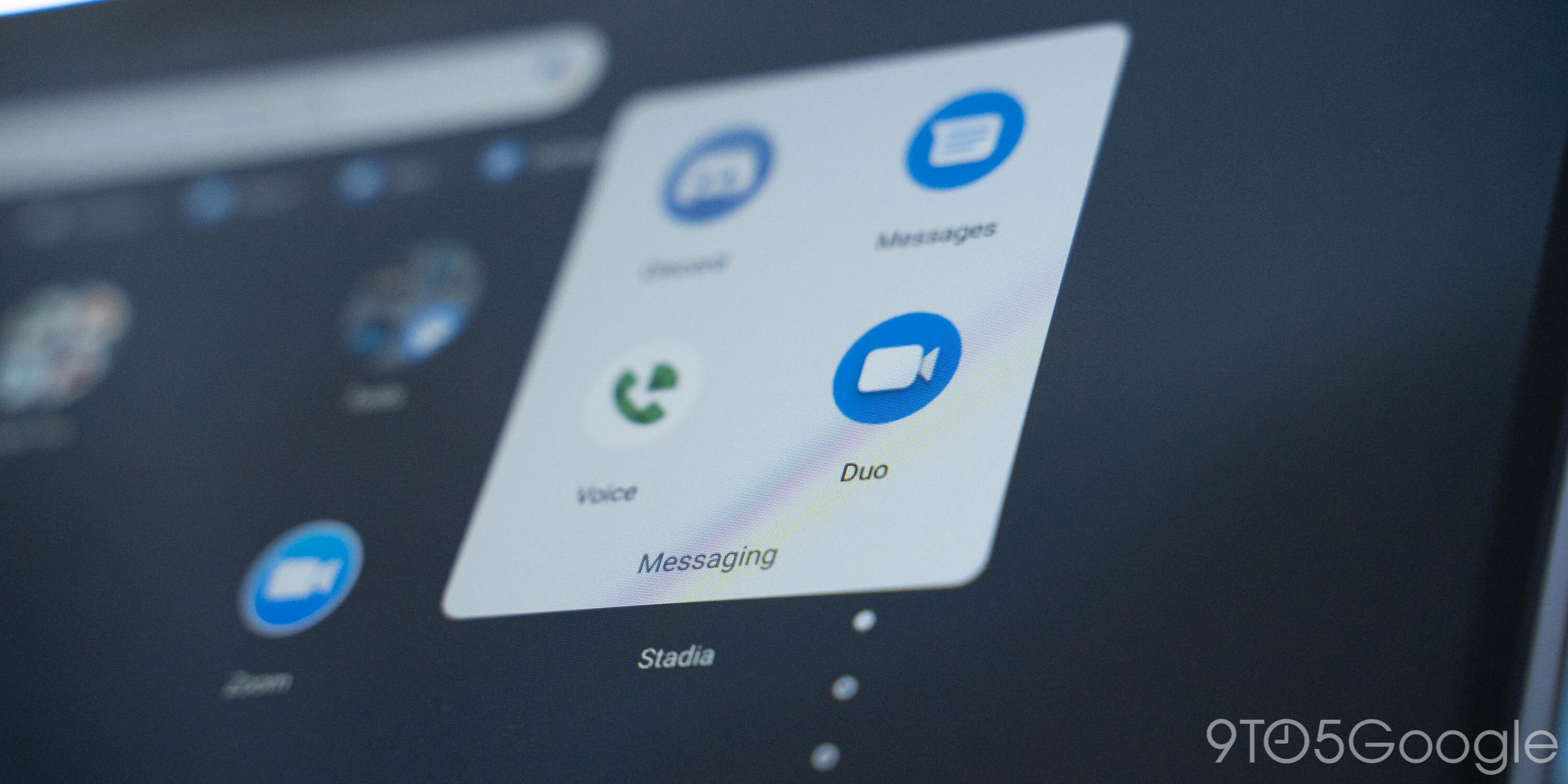
That said, not everyone uses the Google Duo. Fortunately, most video call options, like Zoom, Microsoft Teams or Discord, offer web apps that will work great on your Chromebook.
Squid
If your Chromebook comes with pen support, Squid is an absolutely must-have app. Available free from the Google Play Store, Squid is optimized to make handwriting notes easier and faster than any other Chromebook app.
What really makes Squid impressive is its ability to allow you to draw and write over imported PDF, perfect for filling paperwork digitally. Unfortunately, PDF features will cost a one-time fee of $ 4.99 or you can subscribe to Squid Premium for $ 1 a month to unlock other features, such as useful templates for inspiration.
Stadia
It used to be the case that Chromebooks just aren’t good for games, but over time this has gradually changed. More recently, Chromebooks have become fantastic gaming machines, thanks to cloud streaming services like Google Stadia.
Stadia allows you to buy AAA games – like Cyberpunk 2077 – that are played on Google servers and streamed over the Internet to your Chromebook or other devices. You don’t need any special hardware or accessories other than the built-in keyboard and mouse. Stadia also has some totally free games like Destiny 2, which you can try to see if your connection is good enough for streaming games.

Of course, Stadia is not suitable for everyone and there are other cloud streaming apps compatible with the Chromebook that may make the most sense for you. If you already have a library full of PC games, GeForce Now can stream many of those games to your Chromebook. Or, if you are a more Xbox gamer, Xbox Game Pass streaming should win a web app early next year.
Other noteworthy Chromebook apps:
- Your favorite streaming apps: No matter where you listen to music or watch movies and TV shows, you can access your favorite services on Chrome OS. For most services – be it Spotify, Netflix, Disney +, etc. – using the Android app instead of the web app will allow you to download content to play when offline.
- VLC: Chrome OS comes with a decent built-in video player, but it lacks some features even from the most basic player, like making a playlist or adjusting the playback speed. VLC for Android is one of the best apps for playing videos on a Chromebook, being able to play basically any type of video file or stream.
- Android Studio: One of the biggest benefits of Chromebooks with Linux support is that it opens up the world of development to more devices and therefore more people. If your new Chromebook has an Intel or AMD processor, you can install Android Studio to start building your own Android apps.
FTC: We use affiliate links for cars that generate revenue. More.
Check out 9to5Google on YouTube for more news:
